-
- Country / Regions -
Search Product
-
-
Software Name:
How to Reset PTZ IP Camera
-
Software Size:
-
Software Description:
Restore the camera’s factory settings in 2 parts
1. Restore the camera LINUX system: There is a reset button on the camera tail line. When the camera is working normally, press and hold the reset button for 15 seconds and release it, and the camera will automatically restore to factory settings
2. Restore the camera PTZ control part: Run the mobile APP or computer software, find the PTZ control menu on the software, and enter: 106+call+64+call on the preset keyboard. After the execution is completed, the camera will start the automatic reset operation. Please be patient, it may take 30 seconds (the camera will start the self-test process)
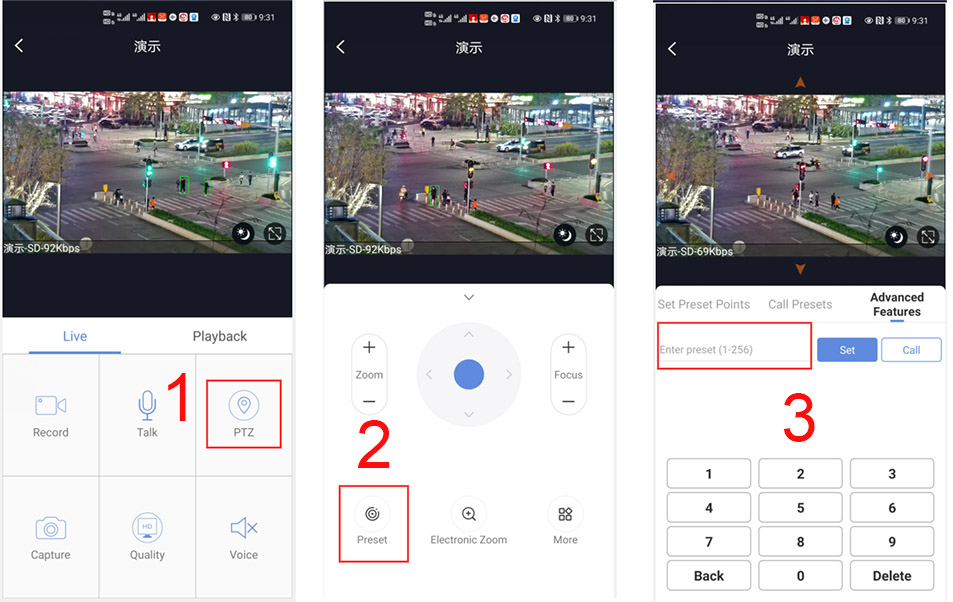
-
Download:
-
-
P6SLite 2LAN 4G ZOOM IP CAMERA Manual.pdf
-
Software Name:
P6SLite 2LAN 4G ZOOM IP CAMERA Manual.pdf
-
Software Size:
-
Software Description:
-
Download:
-
-
-
Software Name:
VideoNetClient.dll
-
Software Size:
-
Software Description:
-
Download:
-
-
-
Software Name:
EasyActive tool
-
Software Size:
-
Software Description:
-
Download:
-
-
-
Software Name:
P6SLite search tool download
-
Software Size:
-
Software Description:
The downloaded file is a RAR compressed file. Please unzip this file and install it. The operation interface is shown in the following figure
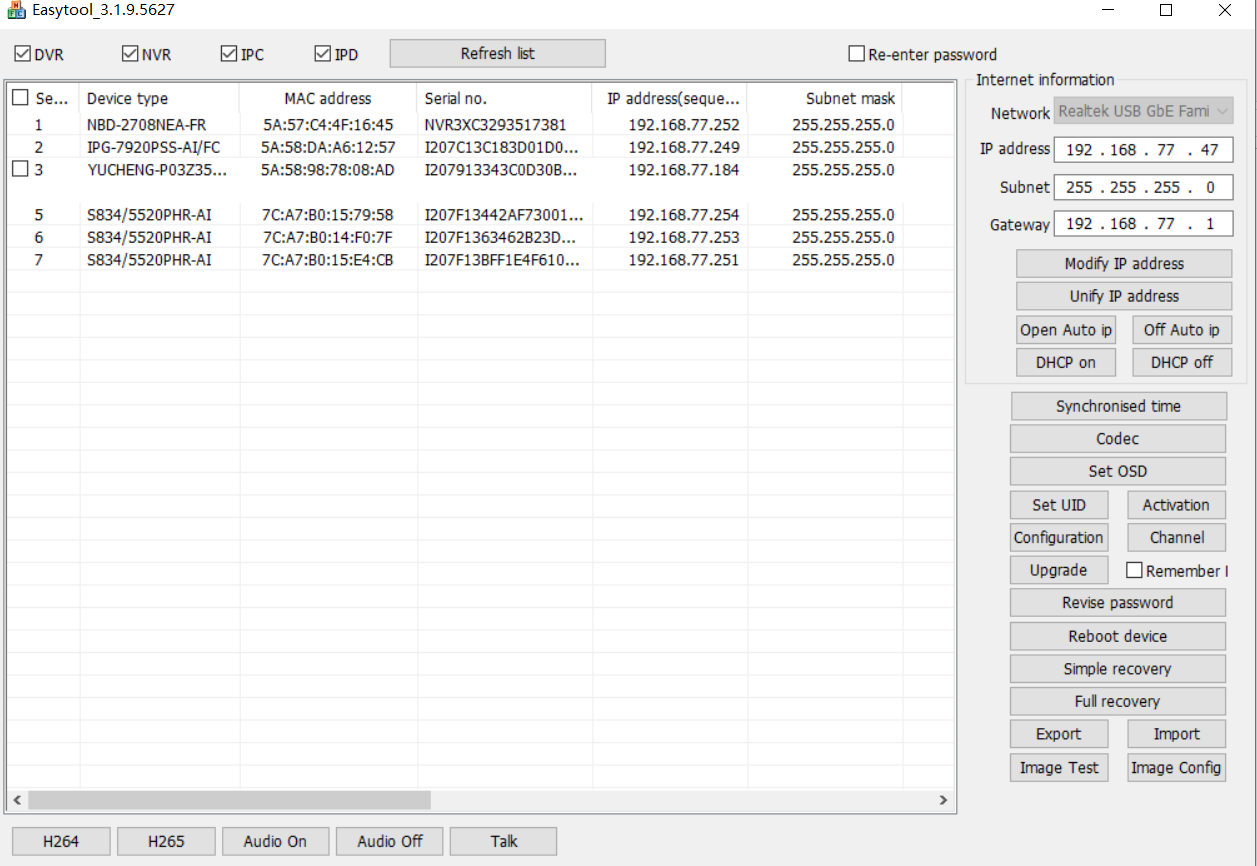
-
Download:
-
-
How to download Record files to phone album in P6S
-
Software Name:
How to download Record files to phone album in P6S
-
Software Size:
-
Software Description:
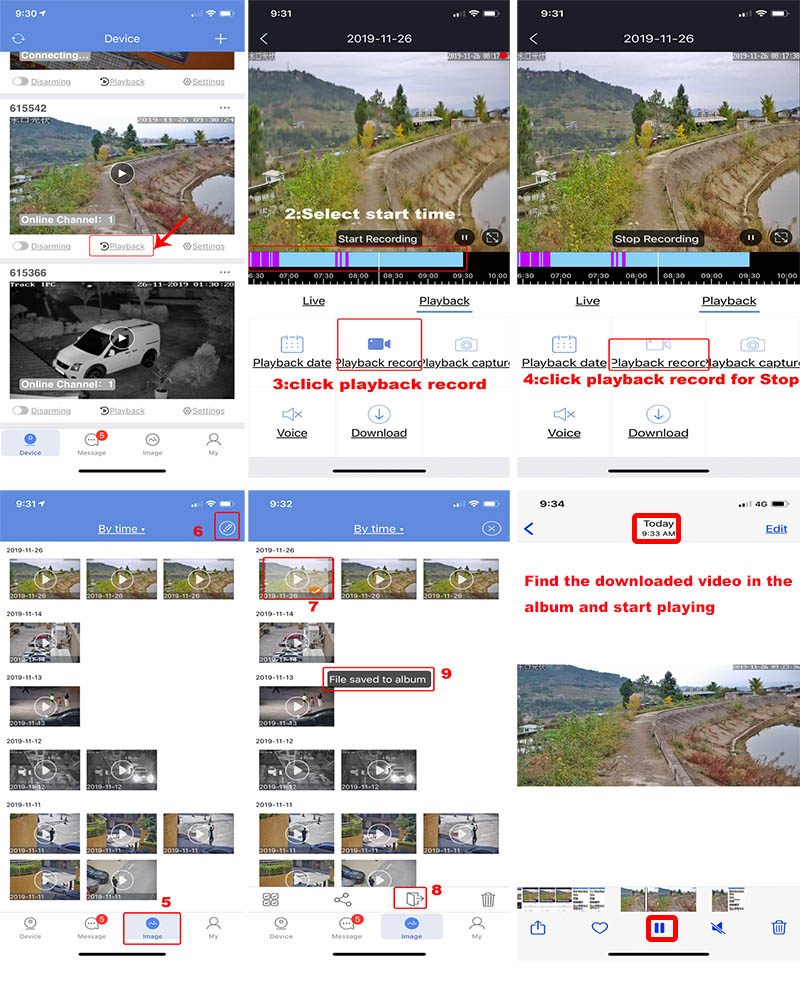
-
Download:
-
-
-
Software Name:
P03Z35LW4T20 Manual download
-
Software Size:
-
Software Description:
P03Z35LW4T20 Tracking PTZ ip camera Manual download
-
Download:
-
-
P6SLite camera reset password tool
-
Software Name:
P6SLite camera reset password tool
-
Software Size:
-
Software Description:
This tool software can reset the password of the P6SLite series camera.
-
Download:
-
-
YUCHENG PC software for P6SLite camera
-
Software Name:
YUCHENG PC software for P6SLite camera
-
Software Size:
-
Software Description:
YUCHENG Camera centralized management software for P6SLite camera
revised content:
1. Remove the historical stream video and download it instead.
2. Remote history stream support download
3. Historical stream support download for mp4 format
4. Electronic photo album prv video support transcoding to mp4
5. Local playback download video recognition video data display abnormal
6. Support humanoid detection configuration and humanoid event notification display
7. File transcoding default save path support configuration
8. After the remote history stream is downloaded, the history of the channel cannot be played on the remote return interface.
9. Local device list increases connection status sorting
10. Real-time preview interface restore, increase side hidden and alarm information hidden memory
11. When you double-click to add a device, the dialog focus is in the password input box.
12. Support cloud account registration, login, password change, password recovery
13. Support cloud account devices to add, modify, delete, and obtain cloud account information.
14. Remove the map by area
15. Local device is filtered by area
16. Batch upgrade interface can be dragged
17. Fix issues that cannot be searched after the device is deleted in some cases
18. Fix history stream download failure still downloading problem
19. Cloud login and other pages support server switching20,Fixed PTZ function, added humanoid recognition option switch
-
Download:
-
-
Full-featured and detailed 360-degree selecti
-
Software Name:
Full-featured and detailed 360-degree selecti
-
Software Size:
-
Software Description:
Smart speed dome programming instruction list manual
-
Download:
-
-
PRV to MP4 conversion software
-
Software Name:
PRV to MP4 conversion software
-
Software Size:
-
Software Description:
This is a video format conversion tool that can convert PR6 video files from P6SLite cameras to MP4 format.
PRV to MP4 conversion software
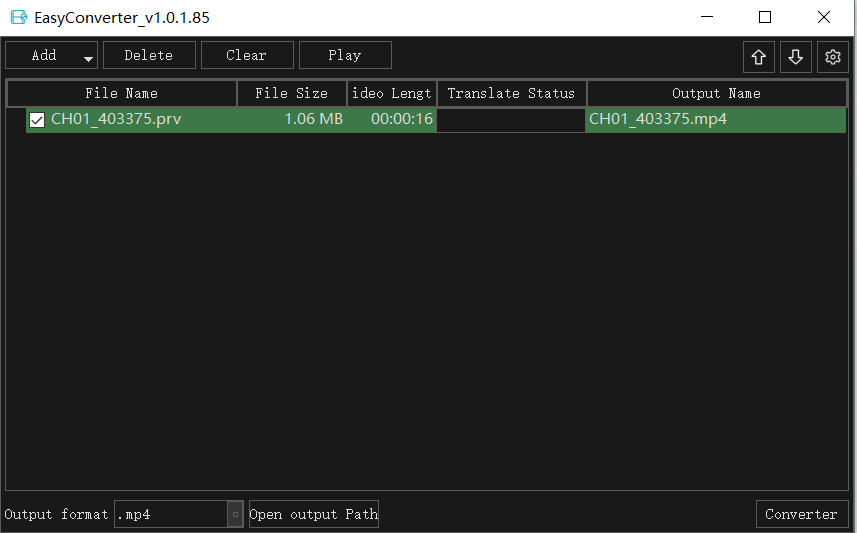
-
Download:
-
-
P6SLite Camera IE Browser manual
-
Software Name:
P6SLite Camera IE Browser manual
-
Software Size:
-
Software Description:
-
Download:
-


